CSS Resources > 1. Rules of Thumb
- 1. Follow the CSS naming conventions
- 2. Know the anatomy of a style block
- 3. Define styles using external style sheets, internal style sheets, or inline styles
- 4. Make your code readable using indents and line breaks
- 5. Avoid common syntax mistakes
- 6. Use comments to help you understand your code
- 7. Understand Selectors
- 8. Understand the Cascade
- 9. Know some common CSS properties & values
- 10. Use as many CSS files as you want
1. Follow the CSS naming conventions
When creating new CSS files, it is important to follow the naming conventions listed below:
- No whitespace
Renamemy styles.css→my_styles.cssormystyles.css - No capitalization; all lowercase
RenameMyStyles.css→mystyles.css - No special characters (‘,*!^%#). Dashes & underscores are OK
Rename
Juana's Styles.css→juanas-styles.css
In addition, all CSS files must have the .css file extension.
2. Know the anatomy of a style block
The image below diagrams a CSS rule set. Each rule set consists of a selector, followed by one or more declarations, and each declaration is made up of a property and a value, followed by a semicolon.
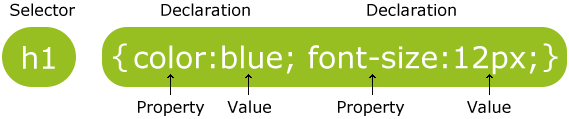
Image Source: W3Schools
| rule set | The entire style definition for the selector(s). For example, the entire code below is the rule seth1 { color: blue; font-size: 12px; } |
| selector | Selectors are patterns used to select the element(s) you want to style. To understand how selectors work, use the W3Schools selector tester. Please also refer to the more detailed selector guide in this eBook. |
| declaration block | everything that falls within the curly braces. For example:color: blue; font-size: 12px; |
| declaration | Any single property / value specification. Note that a colon separates the property and value, and each declaration ends in a semi-colon. One example of a declaration is:color: blue; |
| property | Properties refer to what you want to change. A list of the legal properties that your web browser allows you to modify can be found in the CSS property reference. Examples of properties include font and background colors, widths, heights, borders, etc. In the example above, color and font-size are properties that allow us to change the text color and text size of the selector. |
| value | Values refer to how you want to change the property. In the example above, blue and 12px are example of valid values (given the property they’re modifying). Consult the CSS property reference to understand the legal values for the particular property. |
Table Source: https://www.impressivewebs.com/css-terms-definitions/
3. Define styles using external style sheets, internal style sheets, or inline styles
See W3Schools Explanation: http://www.w3schools.com/css/css_howto.asp
External Style Sheet (recommended)
External style sheets link to another CSS file.
<head>
<link rel="stylesheet" type="text/css" href="mystyle.css">
</head>
Internal Style Sheet (only for testing / convenience)
<head>
<style>
body {
background-color: linen;
}
h1 {
color: maroon;
margin-left: 40px;
}
</style>
</head>
Inline Style (not recommended)
<h1 style="color:blue;margin-left:30px;">This is a heading.</h1>
4. Make your code readable using indents and line breaks
Please don’t do this:
body {background-color:linen;} h1 {color: maroon; margin-left: 40px;}
Instead to this:
body {
background-color: linen;
}
h1 {
color: maroon;
margin-left: 40px;
}
5. Avoid common syntax mistakes
Don’t forget the semicolon
If you forget to put the semicolon after each style declaration, your whole style sheet will break. The code block below will end in tears. Why?
h1 {
color: maroon
margin-left: 40px;
}
No HTML tags in the CSS
CSS files should never have HTML tags inside of them. No angle brackets <> in a style sheet, ever. Don’t do this:
<h1>Hello World!</h1>
h1 {
color: maroon;
margin-left: 40px;
}
6. Use comments to help you understand your code
Style sheets can get really long, and so it’s helpful to group your styles into coherent groups, with comments. For example:
/* These styles are for the top menu bar */
h1 {
color: maroon
margin-left: 40px;
}
/* These styles are for the main content area */
.content {
line-height: 1.2em;
}
7. Understand Selectors
As defined in Rule #2, selectors indicate which parts of the HTML you would want to style. For more information, refer to the selector section of this eBook.
8. Understand the Cascade
- The “cascade” refers to the way that CSS styles are applied to HTML elements. Styles applied to elements cascade down to their descendants, unless they are overridden.
- Specificity is the means by which browsers decide which CSS property values are the most relevant to an element and, therefore, will be applied.
- You can think of the cascade as a layering of styling rules, in order of specificity.
- More specific style declarations take precedence over more “distant” ones:
- If one rule is more specific than another one, the more specific rule wins.
- If two rules share the same specificity, then then the more “recent” rule takes precedence.
Note: Some properties are not inherited (because it wouldn’t make sense if they did). A table of properties that are / are not inherited can be found at the W3C specification site.
9. Know some common CSS properties & values
The CSS property reference lists the properties available in the CSS language, however we want you to know a few of them very well:
- color
- background-color
- border-color
- specificy color by hexadecimal value, RGB, RGBA, or color name
- Text
- text-align
- letter-spacing
- font-family
- font-weight
- word-spacing
- line-height
- CSS Box Model
- CSS Animation
10. Use as many CSS files as you want
Many modern web designers combine fonts from multiple sources. Although there may be slight performance issues with this approach (load time), combining styles sheets can be a good way to (1) organize your code, and (2) take advantage of third-party style sheets.
<head>
<!-- external style sheets -->
<link rel="stylesheet" type="text/css" href="https://maxcdn.bootstrapcdn.com/font-awesome/4.6.3/css/font-awesome.min.css">
<link rel="stylesheet" type="text/css" href="https://maxcdn.bootstrapcdn.com/bootstrap/3.3.6/css/bootstrap.min.css">
<!-- your custom style sheets -->
<link rel="stylesheet" type="text/css" href="css/positions.css">
<link rel="stylesheet" type="text/css" href="css/buttons.css">
<link rel="stylesheet" type="text/css" href="css/tables.css">
<link rel="stylesheet" type="text/css" href="css/copy.css">
</head>